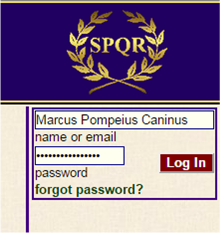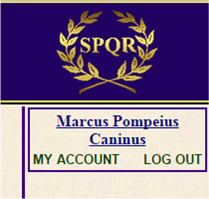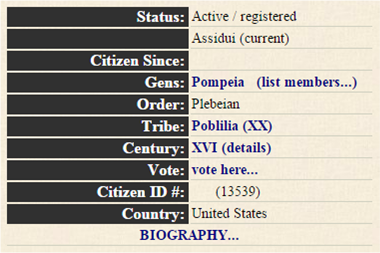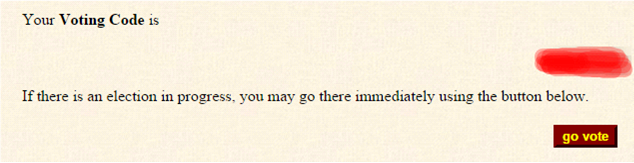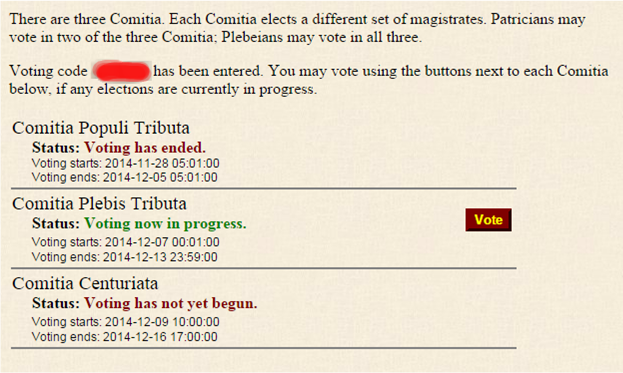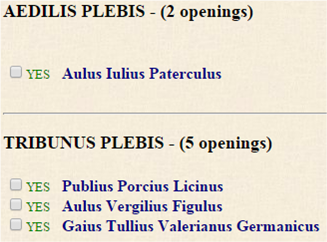Getting to the Cista
From NovaRoma
(Difference between revisions)
m (Formatting change for Album Civium links in first and fourth bullets.) |
m (Added HP tag) |
||
| (One intermediate revision by one user not shown) | |||
| Line 1: | Line 1: | ||
| + | {{HistoricalDocument}} | ||
<br><br> | <br><br> | ||
| − | # Go to the | + | # Go to the [http://www.novaroma.org/civitas/album Album Civium] and enter your full Roman name (or email address), along with your password.<br><br><br> |
# Click the login button.[[File:Getting_to_the_Cista_Figure_1.png|frame|center|alt=The login button is in the upper right corner of the page.]]<br><br> | # Click the login button.[[File:Getting_to_the_Cista_Figure_1.png|frame|center|alt=The login button is in the upper right corner of the page.]]<br><br> | ||
# Once you have successfully logged in your full Roman name is underlined.[[File:Getting_to_the_Cista_Figure_2.png|frame|center|alt=Your full Roman name will be in the upper right corner of the page.]]<br><br> | # Once you have successfully logged in your full Roman name is underlined.[[File:Getting_to_the_Cista_Figure_2.png|frame|center|alt=Your full Roman name will be in the upper right corner of the page.]]<br><br> | ||
Latest revision as of 09:08, 26 June 2024
THIS IS AN ARCHIVED PAGE DOCUMENTING THE INTERNAL HISTORY OF NOVA ROMA: LEARN MORE ABOUT ARCHIVED PAGES
- Go to the Album Civium and enter your full Roman name (or email address), along with your password.
- Click the login button.
- Once you have successfully logged in your full Roman name is underlined.
- Click on your full Roman name and you will be taken to your Album Civium page.
- Click on the words 'vote here...' and you will be taken into the cista.
- Click the 'go vote' button and you should see the list of cistae, giving their status and a 'Vote' button next to any open cista.
- After clicking the 'Vote' button next to an open cista, you will receive a ballot and may vote.
--M. Pompeius Caninus 01:13, 9 December 2014 (CET)