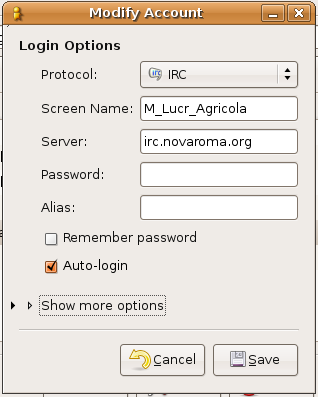IRC (Nova Roma)
(screenshot) |
|||
| (9 intermediate revisions by 2 users not shown) | |||
| Line 1: | Line 1: | ||
| + | {{LanguageBar|IRC (Nova Roma)}} | ||
[[Image:Chatzilla.jpg|thumb|400px|right|Chatzilla (IRC client) screenshot]] | [[Image:Chatzilla.jpg|thumb|400px|right|Chatzilla (IRC client) screenshot]] | ||
| − | As of {{Oct 17}} {{2006}}, [[Nova Roma]] has a "chat" system hosted on a private {{wpedia|what=IRC}} server. This enables real-time "Instant Message" style communication between citizens, without the spam, harassment, lag and netsplits found on the larger IRC networks. | + | As of {{Oct 17}} {{2006}}, [[Nova Roma]] has a "chat" system hosted on a private {{wpedia|what=IRC}} server. This enables real-time "Instant Message" style communication between citizens, without the problems (spam, harassment, lag and netsplits) found on the larger IRC networks. |
| − | < | + | <p align="center" style="background-color:#ffffff; border:thin solid #000000"> |
'''Nova Roma IRC is at the URL irc://irc.novaroma.org/NovaRoma''' | '''Nova Roma IRC is at the URL irc://irc.novaroma.org/NovaRoma''' | ||
| − | </ | + | </p> |
| − | (If this address doesn't work for you you'll need to install some software - see below.) | + | (If this address doesn't work for you, you'll need to install some software - see below.) |
| − | == | + | ==What you need== |
| − | You'll need an IRC Client program. | + | You'll need an "IRC Client" program. This runs on your machine and enables you to connect to the IRC chat system at Nova Roma. There are many clients available for Unix, Windows, Mac, and others. See the list here: {{wpedia|what=Comparison_of_IRC_clients}} or look at the bottom of the page for notes on some IRC clients. |
| − | + | ==How to use Nova Roma IRC== | |
| − | + | ===Connecting=== | |
| − | + | Once you have your IRC client installed, you need to tell it where to find the server. Depending on which client you've installed, you ''may'' be able to click on "IRC" links in your web browser. If you have your IRC software installed, you can try it now by clicking on this address: | |
| − | + | irc://irc.novaroma.org/NovaRoma | |
| − | + | If this doesn't work and you have already installed your IRC client software, then start up your IRC client program manually. Find its "Connect" feature, and enter this information (which may have slightly different labels in your program): | |
| − | + | ||
| − | + | ||
| − | + | ||
| − | + | ||
| − | If this doesn't work, then start up your IRC client program manually | + | |
* server host: irc.novaroma.org | * server host: irc.novaroma.org | ||
| Line 33: | Line 29: | ||
* channel: #NovaRoma | * channel: #NovaRoma | ||
| − | ==Choosing a | + | ===Choosing a screen name=== |
| − | + | ||
| − | With most IRC clients, you type commands into the same place you type what you want to say; if it begins with a slash ( "/" ), it is interpreted as a command. The traditional command for setting your nickname is "/nick", followed by a space, then by your name | + | You'll also need to set your username, (or "nickname" in IRC terms). Please use your Roman name or some readily identifiable fragment of it! To keep the flavour of Nova Roma intact, non-Roman names won't be permitted on our IRC server. You can't use spaces in your nickname, but you can use the underbar instead, like this: "G_Romanus_Felix". |
| + | |||
| + | Sometimes this is done in the "Preferences" or "Options" of your client software; or you can tell it to the server directly by using the /nick command. | ||
| + | |||
| + | ====The /nick command==== | ||
| + | |||
| + | If you can't or don't want to set your nickname in your client software settings, you can use the "/nick" command. With most IRC clients, you type commands into the same place you type what you want to say; if it begins with a slash ( "/" ), it is interpreted as a command. The traditional command for setting your nickname is "/nick", followed by a space, then by your name. | ||
/nick Lucius_Iunius_Brutus | /nick Lucius_Iunius_Brutus | ||
| − | + | ===Joining a Channel=== | |
| − | |||
After connecting to the server and setting your nickname, you'll want to join a "channel"; a channel is a place within the server where persons can see and talk to each other (some services call these "chat rooms"). We recommend that everyone join the #NovaRoma channel, as that's where we'll be waiting. Use the slash-command "/join" (or look in your menus for operations to list and join channels): | After connecting to the server and setting your nickname, you'll want to join a "channel"; a channel is a place within the server where persons can see and talk to each other (some services call these "chat rooms"). We recommend that everyone join the #NovaRoma channel, as that's where we'll be waiting. Use the slash-command "/join" (or look in your menus for operations to list and join channels): | ||
| Line 59: | Line 59: | ||
* there are many, many free client programs available | * there are many, many free client programs available | ||
* it is a public, open, non-proprietary standard | * it is a public, open, non-proprietary standard | ||
| + | |||
| + | ==some IRC clients== | ||
| + | |||
| + | ===Opera=== | ||
| + | |||
| + | Recent versions of [http://www.opera.com/index.dml Opera] have an IRC client built in. See http://www.chooseopera.com/FAQs/OperaIRC.html | ||
| + | |||
| + | ===Chatzilla=== | ||
| + | |||
| + | '''Chatzilla''' runs within the '''Mozilla Firefox''' web browser, and therefore works on every platform that Firefox itself runs on (it's written in Javascript). | ||
| + | |||
| + | To install Chatzilla, first download it from http://www.hacksrus.com/~ginda/chatzilla/ | ||
| + | |||
| + | Use the 'install' link towards the bottom of that page, install the module (changing security setting if necessary), and restart Mozilla. | ||
| + | |||
| + | ===GAIM=== | ||
| + | |||
| + | GAIM is a program that allows you to connect to IRC servers as well as several different instant message systems. It is available for Windows and GNU/Linux systems [http://gaim.sourceforge.net/downloads.php here]. | ||
| + | |||
| + | [[Image:GAIM-IRC-settings.png|right|Nova Roma Chat IRC settings in GAIM]] | ||
| + | |||
| + | After you download and install GAIM, start the program and click the "Accounts" button. Click on the "Add" button and enter the information as shown. Use your own name, of course, for your "Screen name". Check "Auto-login" if you want to join Nova Roma chat automatically every time you start GAIM. | ||
| + | |||
| + | After you have done this, click the "online" checkbox next to your "name@irc.novaroma.org" account. After a few seconds, a window will open up that will say some things and then: | ||
| + | |||
| + | irc.novaroma.org: (notice) Welcome to novaroma! | ||
| + | |||
| + | Type: | ||
| + | |||
| + | /join #NovaRoma | ||
| + | |||
| + | and the IRC chat window will open. You will see a list of everyone in the chat on the right of your screen. Just type your messages into the space at the bottom of the screen. | ||
| + | |||
| + | ===Colloquy for Mac OSX=== | ||
| + | |||
| + | Traditionally, chat clients on the Mac have been anything but glamorous. Colloquy is an advanced IRC & SILC client which aims to fill this void. Colloquy is free. | ||
| + | |||
| + | Colloquy can be downloaded at MacUpdate: http://www.macupdate.com/info.php/id/10526 | ||
| + | |||
| + | |||
| + | [[Category:Civic life (Nova Roma)]] | ||
Latest revision as of 16:48, 29 May 2008
Home | Latíné | Deutsch | Español | Français | Italiano | Magyar | Português | Română | Русский | English
⚜⚜⚜ Site Index - Key Pages ⚜⚜⚜
As of a.d. XVI Kal. Nov. ‡ K. Buteone Po. Minucia cos. ‡ MMDCCLIX a.u.c., Nova Roma has a "chat" system hosted on a private IRC server. This enables real-time "Instant Message" style communication between citizens, without the problems (spam, harassment, lag and netsplits) found on the larger IRC networks.
Nova Roma IRC is at the URL irc://irc.novaroma.org/NovaRoma
(If this address doesn't work for you, you'll need to install some software - see below.)
Contents |
What you need
You'll need an "IRC Client" program. This runs on your machine and enables you to connect to the IRC chat system at Nova Roma. There are many clients available for Unix, Windows, Mac, and others. See the list here: Comparison_of_IRC_clients or look at the bottom of the page for notes on some IRC clients.
How to use Nova Roma IRC
Connecting
Once you have your IRC client installed, you need to tell it where to find the server. Depending on which client you've installed, you may be able to click on "IRC" links in your web browser. If you have your IRC software installed, you can try it now by clicking on this address:
irc://irc.novaroma.org/NovaRoma
If this doesn't work and you have already installed your IRC client software, then start up your IRC client program manually. Find its "Connect" feature, and enter this information (which may have slightly different labels in your program):
- server host: irc.novaroma.org
- server port: 6667
- channel: #NovaRoma
Choosing a screen name
You'll also need to set your username, (or "nickname" in IRC terms). Please use your Roman name or some readily identifiable fragment of it! To keep the flavour of Nova Roma intact, non-Roman names won't be permitted on our IRC server. You can't use spaces in your nickname, but you can use the underbar instead, like this: "G_Romanus_Felix".
Sometimes this is done in the "Preferences" or "Options" of your client software; or you can tell it to the server directly by using the /nick command.
The /nick command
If you can't or don't want to set your nickname in your client software settings, you can use the "/nick" command. With most IRC clients, you type commands into the same place you type what you want to say; if it begins with a slash ( "/" ), it is interpreted as a command. The traditional command for setting your nickname is "/nick", followed by a space, then by your name.
/nick Lucius_Iunius_Brutus
Joining a Channel
After connecting to the server and setting your nickname, you'll want to join a "channel"; a channel is a place within the server where persons can see and talk to each other (some services call these "chat rooms"). We recommend that everyone join the #NovaRoma channel, as that's where we'll be waiting. Use the slash-command "/join" (or look in your menus for operations to list and join channels):
/join #NovaRoma
...and, in most cases, this will place you in the #NovaRoma channel, where you will see other citizens. To talk publicly, just type what you wish to say, and everyone in the same channel as you will see it; to talk to one person privately, look in your software for the "private message" function - for those clients that use slash commands it is usually
/msg username text
About IRC
The advantages to IRC:
- allows for private messages between users
- allows for public messages to a "channel"
- server software is free
- there are many, many free client programs available
- it is a public, open, non-proprietary standard
some IRC clients
Opera
Recent versions of Opera have an IRC client built in. See http://www.chooseopera.com/FAQs/OperaIRC.html
Chatzilla
Chatzilla runs within the Mozilla Firefox web browser, and therefore works on every platform that Firefox itself runs on (it's written in Javascript).
To install Chatzilla, first download it from http://www.hacksrus.com/~ginda/chatzilla/
Use the 'install' link towards the bottom of that page, install the module (changing security setting if necessary), and restart Mozilla.
GAIM
GAIM is a program that allows you to connect to IRC servers as well as several different instant message systems. It is available for Windows and GNU/Linux systems here.
After you download and install GAIM, start the program and click the "Accounts" button. Click on the "Add" button and enter the information as shown. Use your own name, of course, for your "Screen name". Check "Auto-login" if you want to join Nova Roma chat automatically every time you start GAIM.
After you have done this, click the "online" checkbox next to your "name@irc.novaroma.org" account. After a few seconds, a window will open up that will say some things and then:
irc.novaroma.org: (notice) Welcome to novaroma!
Type:
/join #NovaRoma
and the IRC chat window will open. You will see a list of everyone in the chat on the right of your screen. Just type your messages into the space at the bottom of the screen.
Colloquy for Mac OSX
Traditionally, chat clients on the Mac have been anything but glamorous. Colloquy is an advanced IRC & SILC client which aims to fill this void. Colloquy is free.
Colloquy can be downloaded at MacUpdate: http://www.macupdate.com/info.php/id/10526